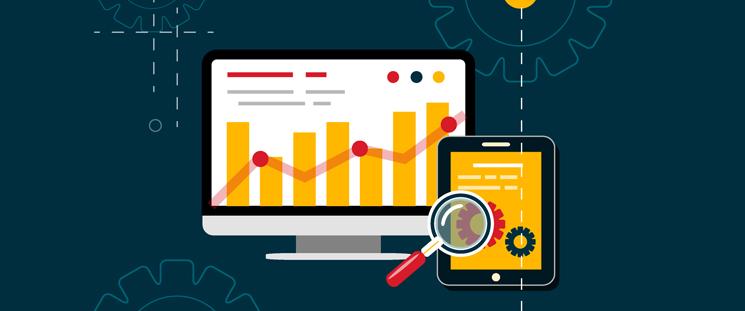Technical Knowledge Required: Beginner
Estimated Time to Completion: 30 Minutes
If you’re like most businesses, you probably have a website. And at some point, you’ve probably been told either in person or by some random company in an email mail out that they can help you track the visitors on your website and help you get to number 1 on Google. For now, we’re going to ignore the getting to number 1 on Google part. We’re not even going to teach you how to use Google Analytics to track your visitor flow.
So, what are we reading this for?
We’re going to get you started on Google Analytics. We’re going to show you step-by-step how to set up Google Analytics using a Dashboard we’ve already created for you (90% of the work done right there) and have it email you weekly reports on key information, so you know how well your website is performing.
So, let’s get started.
Step 1:
Connecting Google Analytics to your website. We’re going to assume you have an account already, but if you haven’t there’s a nice video tutorial (from WP Smackdown) below on how to create an account and connect it to your WordPress site, or if you don’t have a WordPress site, then connecting it the Google way.
Step 2:
Creating a Dashboard. Like we said, we’re going to do the work for you, so click this link to add a starter Dashboard to your analytics account.
What does the Dashboard show?
Which country your website is most popular.
It’s probably going to be the country you operate your business in. But this can be useful in finding out if other countries are interested in your products or services.
Users by City
Which cities are your visitors from? If you find you’re getting a lot of visitors from a city that you aren’t currently providing your service to, then perhaps it could be time to investigate a bit further, there could be some business there for you?
Day of Week
If you blog quite often, it helps to know what your most popular days are. Provide new content to your visitors on the day they’re visiting to increase your hit rate. It would help to match this up to your social media analytics, so you know when your campaign will have the most impact.
Users by User Type
Are your visitors new visitors or returning customers? Now you know!
Search Terms
Find out what search terms your visitors are using to find you. As much of a pain as it is, it’s quite normal to see “Not Set” and “Not Provided”. So don’t worry too much about that, you’ve not done anything wrong.
Users by Source
Find out where your visitors are coming from: social media, direct, email campaign and more. All this information helps. If one campaign out performs another, then it might be time to ditch the lesser performing campaign to put more effort into the one that performs better.
Users by Device
Desktop or mobile? If most of your visitors are on a mobile, is the mobile version of your website the best it can be?
Sessions by Browser
Find out what browser your visitors are using. Make sure your website works in the browsers you see.
Sessions by Mobile Device model
Same as above but for mobiles. See what phones your visitors are using and make sure your website works on these devices.
Users vs. Bounce Rate
This tells you how many users come to your website vs how many leave straight away. If most of them leave straight away, then you need to find out why. You want the User line to be a lot higher then the Bounce Rate line.
Users and Avg. Session Duration
How long do potential customers spend on your website, if it’s only a few seconds, perhaps something isn’t right.
Page Views by Page
Which of your pages are most popular? If your contact page is high on the list but you’re not getting many enquiries, it’s probably time to investigate why.
Step 3:
Emailing yourself weekly reports.
Under where it says Gopher Dashboard, click on email.

Your next step is to enter the email address you want the report to be sent to and select the frequency.
You can choose from once, daily, weekly, monthly or quarterly. As this is a beginner tutorial, I wouldn’t worry too much about advanced or the “Add to an existing email” options. Enter some text for the email and hit send.

Job done!
DOWNLOAD DASHBOARD CONFIGURATION FOR GOOGLE ANALYTICS.